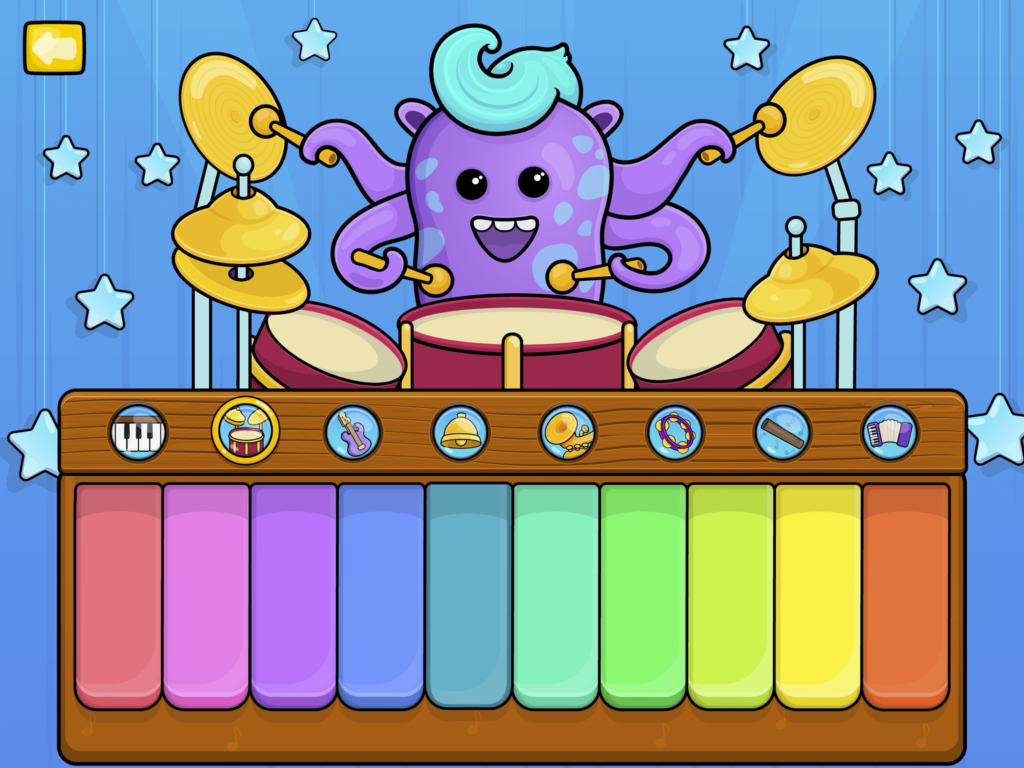Why is the application not free? Why is it expensive?
Each app of the Bimi Boo series was developed by experts to ensure the highest quality of the educational element. Every product of the brand is thought through to the smallest details. Therefore, we believe, that our prices are well justified. All of our demo versions are free of charge to download. Extra options and full version are available as in-app purchases.
Is the full version based on a monthly subscription?
Most of the Bimi Boo applications are purchased with an upfront full payment. The only app that utilizes subscription model is BIMI BOO Academy.
How do I restore my purchase?
On iOS:
You can use Bimi Boo apps you bought in Apple Store on any iOS device without paying again. However, each device must have the same Apple ID account on it.
Follow these instructions in order to restore your in-app purchases:
1) Make sure you are logged in with the Apple ID that made in-app purchase.
2) Make sure your internet connection is active.
3) Install the app using the above stated Apple ID.
4) Launch the app.
5) Tap “Restore purchases” button on the main screen or in-app purchase pop-up.
Reference
On Android:
You can use BIMI BOO apps you bought on Google Play on any Android device without paying again. However, each device must have the same Google Account on it.
Follow these instructions in order to restore your in-app purchases on ANDROID device:
1) Make sure you are logged in with the Google Account that made in-app purchase.
2) Make sure your internet connection is active.
3) Install the app using the above stated Google Account.
4) Launch the app.
5) Purchases will be restored automatically if there is purchase recording for used Google Account.
Reference
How do I transfer the app using Family Library service?
Due to the store policies, in-app purchases are not available to redownload. Alternatively, we suggest restoring the application through the same Apple ID account. See Restore instructions for step-by-step instructions.
Where can I see the purchase history?
On your iPhone, iPad, or iPod touch:
- Go to Settings > [your name] > iTunes & App Store.
- Tap your Apple ID, then tap View Apple ID. You might be asked to sign in with your Apple ID.
If you use Family Sharing, you’ll see in your purchase history what you bought using your Apple ID, but you won’t see what other family members bought. To see what other family members bought, sign in with their Apple ID. - Swipe up to Purchase History and tap it.
On Android device:
- On your mobile device, open the Google Play Store app
.
- Tap Menu
Account.
- Tap Purchase history.
Note: Order numbers aren’t available on Google Play at this time.
If you need your order number to request a refund, follow the instructions under “Using pay.google.com” below:
- Go to pay.google.com.
- Find Other purchase activity.
- Select View purchases.
- Select an order to see your receipt.
I can not restore my purchases back. What am I doing wrong?
More about restoring purchases we recommend to note:
- You can’t restore a purchase if you use another account. Please make sure you are logged in with the account that made the purchase.
- If you can’t restore your, check your purchase history to make sure that you purchased it with the Apple ID that you’re signed in with. If not, sign in with a different Apple ID.
- If you see items in your purchase history, but you can’t restore them, report a problem.
- If your download was interrupted – unstable internet connection.
- If you see a message that says, “This device is associated with another Apple ID. You cannot associate this device with another Apple ID for [number] days,” you might need to wait to restore your purchases.
- You can use cellular data to download items up to 150 MB in size (varies in some countries).
How to set screen time, allowances, and limits on iPhone/iPad?
Full and current information you can read on the Apple web site.
- View your Screen Time summary
- Set up Screen Time for yourself
- Set up Screen Time for a family member
- Get a report of your device use
- Turn on Screen Time
How to Set Screen Time Limits for Specific Apps?
Please, read this article to know how to set screen time for specific app.
How to set screen time on Android/Kindle Fire?
When you create a Google Account for your child using Family Link, you can set screen time limits on their Android device. Read this instruction on the Google Playmarket web site for setting a screen time limit.
If you need to know more, feel free to contact us.